keyboard_arrow_downMenu
Getting Started
Customers
Sales
Invoices
Custom Fields
Reporting
Other Topics
Other Resources
Adding Customers
Adding and managing information of your customers, such as their names, contact information, and interaction history, happens within the Customers module.
You can find the Customers module in the sidebar: on a computer, it's on the left side of the screen; on a phone, tap the menu icon in the top left corner to access it.
To get started, visit the Customers module. Then, in the Contacts tab, you can add new contacts by entering their details manually or importing them from another source. Below are the steps for each option:
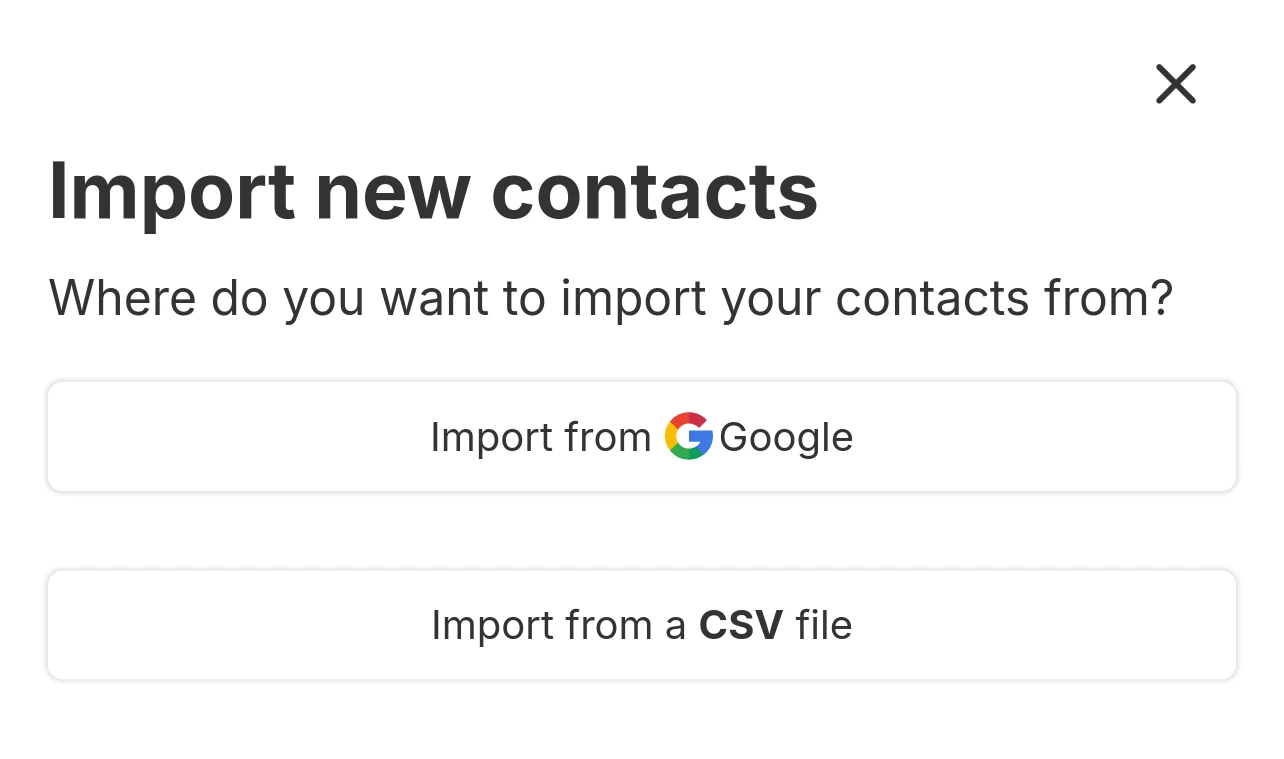 (Importing contacts)
(Importing contacts)
Adding Customers Manually
- Under the Contacts tab, click on New Contact button b From the pop-up modal, choose whether whether it's a person or a company
- Fill in the field provided such as name, email and phone number.
- You may toggle the More fields switch to show additional fields.
- Once you're done, click Save.
Importing Your Customers
- Under the Contacts tab, click on Import button.
- Choose Import from Google or Import from a CSV file.
- For Google import, click Link Google Account or choose an account from the list if you've already linked one. Then, follow the steps to complete the import.
- For CSV file, we recommend downloading the template provided and entering your customer information in that format to import. Alternatively, if you have your contacts in an excel sheet, you may export it to CSV and select the CSV file to import.
Next Step
Learn how to identify and prioritize potential customer.
